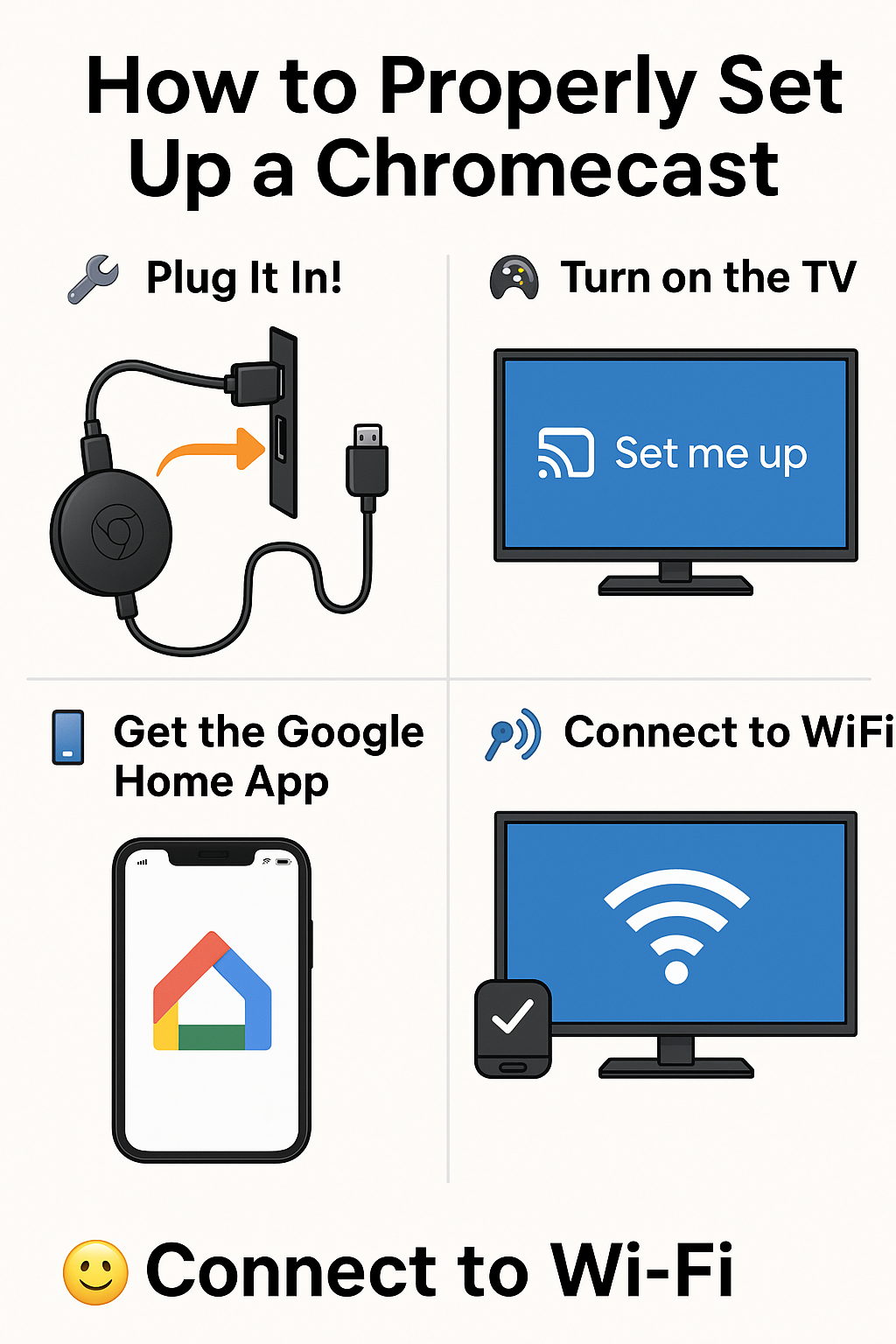
📺✨ How to Properly Set Up a Chromecast – Step-by-Step 🎉🔌📡
Share
So, you just got a Chromecast? 🎁 Yay! That tiny little device can make your TV way smarter! 🧠📺
Whether you’re looking to stream movies 🍿, play music 🎵, or cast your favorite TikToks 📱➡️📺, this guide will help you set it up in no time – with emojis to keep it fun! 😄
🔧 Step 1: Plug It In! 🔌
Grab your Chromecast device.
👉 Plug it into an HDMI port on the back or side of your TV.
⚡ Then plug the USB power cable into the Chromecast AND into a power source (TV USB port or wall adapter).
💡 Tip: If the TV USB port isn’t strong enough, use the wall plug that came with it!
📺 Step 2: Turn on the TV 🕹️
🖥️ Switch on your TV and change the input to the HDMI port where your Chromecast is plugged in.
Look for a screen that says something like:
👉 “Set me up” or shows a cute Chromecast logo.
📱 Step 3: Get the Google Home App 📲
On your phone or tablet (Android or iPhone):
📥 Go to the App Store (iOS) or Google Play Store (Android).
🔍 Search for Google Home.
⬇️ Download and install it.
📡 Step 4: Connect to Your Chromecast 📶
-
Make sure your phone/tablet is connected to Wi-Fi! 🌐
-
Open the Google Home app.
-
Tap “+ Add”, then choose “Set up device” > “New device”.
-
Follow the prompts and let the app find your Chromecast.
🧠 It might ask for a code that appears on your TV – just make sure it matches!
🌐 Step 5: Connect to Wi-Fi 💻📶
Choose your home Wi-Fi network.
Enter the password 🔐 (double-check it’s right!).
Your Chromecast will now connect to the internet – this might take a moment ⏳.
🎉 Step 6: You're All Set! 🥳
Once it’s connected, you’ll see a “Ready to Cast” screen on your TV. 🎬
You can now open apps like YouTube, Netflix, Spotify, etc., and tap the cast icon (📺 with waves) to start streaming from your phone!
💡 Bonus Tips!
✅ Make sure your phone and Chromecast are on the same Wi-Fi network.
✅ You can rename your Chromecast (like “Living Room TV”) for easy casting. 🏠
✅ Want to cast your whole screen? Use the Google Home app or Chrome browser on your computer! 🖥️
🚀 Final Thoughts
Setting up a Chromecast is super easy – even if you’re not tech-savvy! 🧸
Now that you’re all set, grab the popcorn 🍿, pick a show 🎞️, and enjoy!
Happy casting! 📱➡️📺✨
Got questions? Drop them in the comments or swing by AOP3D TECH – we’re always here to help! 🛠️😊
